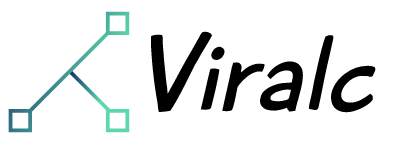TV Cast for Chromecast – TVCST APP
Key Features of Smart TV Cast App
– Cast to TV screen mirroring
– High-quality screencast
– HD video casting
– Cast audio to TV
– Cast photos to screen effortlessly
– Watch your favorite videos on TV
– Remote control for screen casting
HD Screen Mirroring
Easily share your device screen via Chromecast. Experience full device mirroring with a high-quality display and smooth connection. Setup is simple and quick, with just a few taps.
Cast Media Features
HD Video Screen Cast to TV
Stream videos from your Android device to your TV in stunning high definition. Enjoy movies, TV shows, and personal videos with excellent quality. Supports a wide range of Chromecast-compatible video formats for hassle-free viewing. Simple setup and intuitive controls ensure smooth playback.
Cast Screen Audio
Enhance your music experience by casting audio from your Android device to your TV. Perfect for parties or home workouts, enjoy clear sound with deep bass. Easily manage playback, volume, and track selection directly from your phone.
Photo Cast to TV Screen
Display your favorite photos from your Android phone on your TV in high quality. Create customizable slideshows with seamless transitions. Select albums and control the slideshow conveniently from your phone.
Remote Control in App
Take complete control of TV casting with our remote feature. Effortlessly pause, play, skip, and adjust volume. Compatible with all Chromecast devices, providing a smooth and intuitive control experience. Enjoy enhanced functionality with just a tap.
Why Choose Our Screencast App?
– User-friendly design makes casting simple for everyone.
– Enjoy clear and smooth casting performance.
– Seamless compatibility with Chromecast devices and a wide range of media formats.
– Continuous improvements to enhance the screen mirroring experience.
How to Use the Screen Sharing App
1. Ensure your TV and phone are connected to the same Wi-Fi network.
2. Click the connect button.
3. Select the device you wish to connect to.
4. Choose the feature you want to use: cast photos, videos, etc.
5. Select the media you want to display on your TV and start enjoying.
Your feedback helps us continually improve the screen share app for a better user experience.
Read more