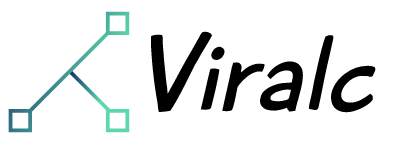Cast to TV & Screen Mirroring APP
This Miracast for Screen Mirroring app works perfectly with a wide range of smart TVs that support the Miracast protocol: Fire TV, LG, Roku, Samsung, Panasonic, TCL Roku, Hisense, Sony, Vizio, etc. It can work normally on Android mobile phones/tablets running Android 7.0+ stable.
Unique features:
☆ Enjoy music, videos and play games on your large smart TV.
☆ Experience fast and stable screen sharing when mirroring.
☆ The screen mirrors your phone screen to a smart TV with built-in Miracast in real time.
☆ Simple and fast connection with just one touch via WiFi.
☆ Supports most media files, including videos, photos and audio.
What can you do with this Miracast for Screen Mirroring app?
☆ Screen mirroring from your phone/tablet to Smart TV with built-in Miracast. No external tools required.
☆ Screen share your precious travel photos and videos with your family on the big screen.
☆ Stream exciting movies and fun web videos to TV to enhance your visual experience.
☆ Mirror real-time game screen to large smart TV screen to share hours of exciting gameplay with your friends.
☆ Screen share presentations and documents on a large TV screen with your colleagues.
Simple steps to mirror your mobile screen on TV:
1. Make sure your smart TV and phone/tablet are connected to the same network.
2. Make sure your smart TV supports Miracast protocol.
3. Enable Miracast Display on your TV.
To turn on Miracast, start by going to your TV’s network settings and find the “Screen Mirroring” or “Miracast” option, then toggle it to “on.”
3. Enable the Wireless Display option on your phone.
4. Select your TV device name to connect to this Miracast application.
5. All done. Enhance your visual experience now!
Troubleshoot:
• Screen mirroring app can only work when using the same WiFi network as the smart TV.
• Smart TV must support Miracast protocol.
• Reinstalling this screen mirror app and restarting the TV can fix most connection problems.
• For connection issues with mobile devices, try downloading a screen sharing app to another device.
DISCLAIMER:
Miracast for Screen Mirroring is not affiliated with any of the TV brands above. And because the number of device models we can test is limited, our screen mirroring app isn’t compatible with all TV models.
Read more